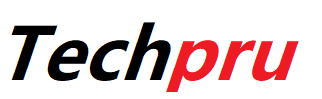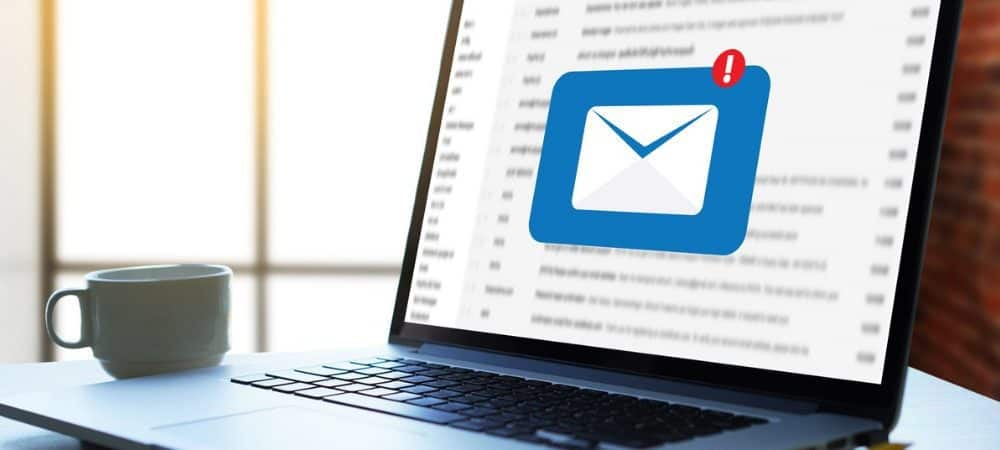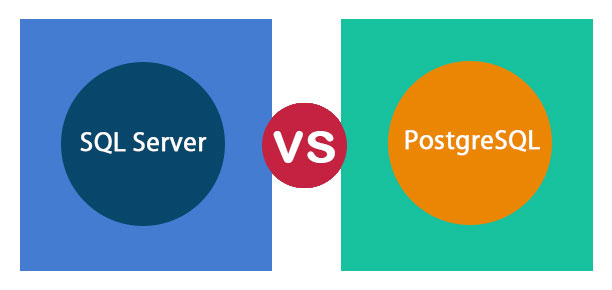A great number of users still prefer Outlook for their daily mail usage. Ease of PST data file format to be converted into many other file formats makes MS Outlook a number one choice. Today we are going to discuss with you some of the Outlook Mail Problems with Windows 10 that every Outlook user faces. So let’s begin with it….
Microsoft Outlook has an easy user interface and compatibility features. But still, storage size restrictions often cause problems, which are faced by the end-users. With the huge build-up of Outlook data files you may experience many problems such as the sluggish working of Outlook, data files corruption, error to send/receive emails, etc.
Let us take a look on 5 common problems that users face with outlook and how they can be fixed with the use of some methods.
Contents
Top 5 Outlook Mail Problems with Windows 10 and their Solution Methods:
1. Problem: Problem with Slow working of Outlook
Piling up of Outlook PST files with attachments, calendar entries, notes etc causes the sluggish behavior of Outlook. With time, these PST files grow leading to abnormal increase in the number of these files. As the numbers keep on growing, it becomes nearly impossible to work with such a slow speed of Outlook. It may even cause issues like Outlook stuck at loading the profile.
Solution: Most likely step is to reduce PST data size.
First step is to find out all that is causing your PST files to puff up. Search for the files that are larger than 100 GB with the help of “Larger than 100 KB” folder in Outlook 2007. Remove all the emails no longer required particularly the ones with the difficult attachments. Save the needed attachments to your disk and clear it from the PST files. Don’t forget to delete the mails from the Trash.
Second option is to use the Archive feature of Outlook. Yearly archive of mail can help you to save your data and free up space.
2. Problem: Repeated request for password
Many times when you use Outlook to send mails, it again and again requests you for a password. This error can be quite irritating as it keeps on repeating.
Solution: An instant solution is to reach the Control Panel and take the help of mail option to edit your Profile.
3. Problem: Send/receive error in Outlook
This error message can occur when you are using SMTP based emails to send or receive emails but Outlook is not able to connect to the user’s mail server. It shows error 0x800ccc0f occurs. It can occur due to many reasons and the user can fix it with the settings of firewall restrictions, firewall settings, antivirus settings, etc but by only a person of technical expertise. We have given below the steps to give you a glimpse of how the methods are used in sequential order.
Solution: This problem may be because of any of below mentioned procedures. Adjusting with the help of below mentioned methods may help solve the issue.
A. Change the Server firewall restrictions: This needs to be checked by the hosting engineer. They use the following steps to do so.
i. Check out for IP blockage using “csf -g xx.xx.xx.xx” on cPanel servers. Remove it if it shows as listed and immediately restore the email connectivity.
ii. With the help of the following command remove the IP block “csf -dr xx.xx.xx.xx” on cPanel servers.
B. Change the user’s local machine firewall settings: It happens when SMTP is not set in the firewall or when priority in Microsoft is not set properly.
Solution: disable the firewall temporarily, till the service engineer finds a solution with following steps.
i. Start with the control Panel. There you can find network connections.
ii. Search for “Properties”. It will have a “Security” option to go there.
iii. Check out for the “Windows firewall” and disable it.
C. Disable the antivirus temporarily: Many antivirus programs scan your emails each time you use Outlook to send/receive mails. Sometimes this process slows down your Outlook to such an extent that work suffers. You can temporarily disable antivirus Outlook connection to overcome this issue. Note: after the updating of antivirus, restore the connection to keep a check on Outlook, otherwise it will be vulnerable to data threats.
4. Problem: Delete or rebuild email profile
When nothing is working then the only method left is to delete the outlook profile. If you are working as a POP account, then save your current Inbox as a data file with an export option. This exported file can be later imported in your new profile.
Solution: Following are the steps to delete the current profile.
i. Begin with the Control panel.
ii. Pick the Mails and go to the Profiles.
iii. Simply delete the profile.
iv. Add your new profile and import the saved files.
5. Problem: Mailbox corruption
One of the most frequently faced problems is the corruption of PST files. A single PST file may contain attachments if any, as well as calendars, notes, reminders etc. Daily accumulation of such large PST files often cause corruption of files. This causes MS Outlook to work not in a proper manner. Users are not able to access their emails as they got corrupted.
Solution: The inbuilt application called scanpst, comes friendly to overcome Mailbox corruption issues. It is stored on your machine as scanpst.exe executable.
- Find the scanpst.exe on your local machine.
- Run scanpst.exe for each PST file.
This step ensures that the scanpst tool takes a back-up of your each email file, scans it for errors, and repairs those errors found. As this process is repeated for each PST file it will take a long time to recover each file, which is corrupted. But don’t take any tension, you can still make a healthy PST file with the Best PST Repair utility. This is one of the best and quick solutions to repair corrupted PST files.
Synapsis
We have discussed here the top 5 Outlook Mail Problems with Windows 10 that users face on a day to day basis. These problems can be fixed with the help of certain steps mentioned in this blog. These methods require technical expertise and are to be followed with great precision. Hope you find this article useful to solve the problems of MS Outlook.