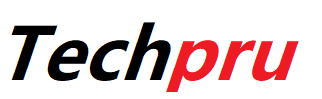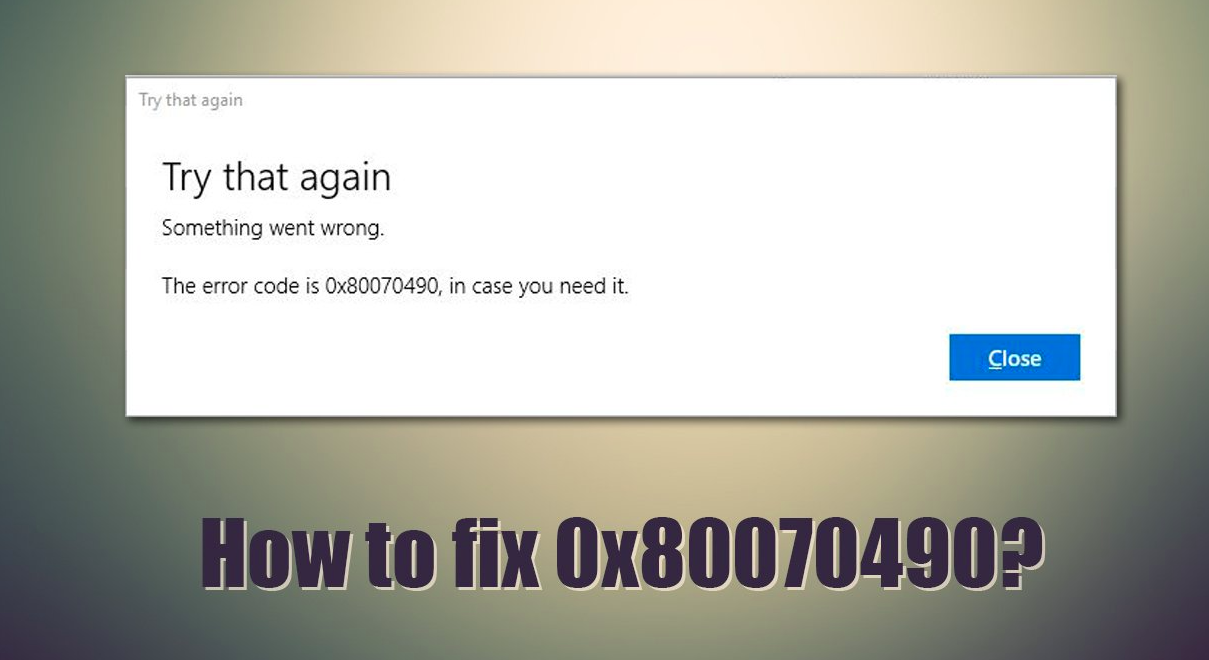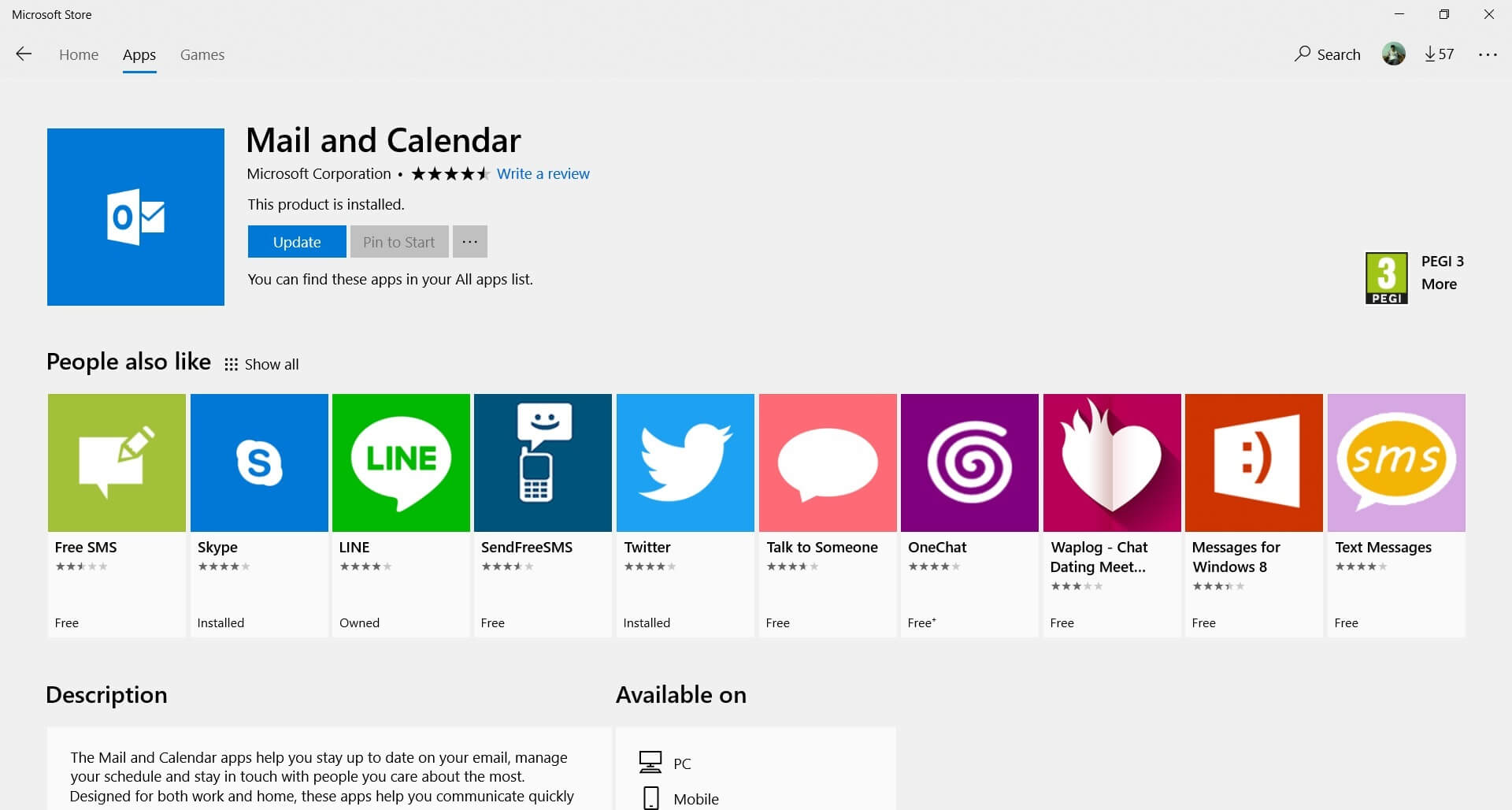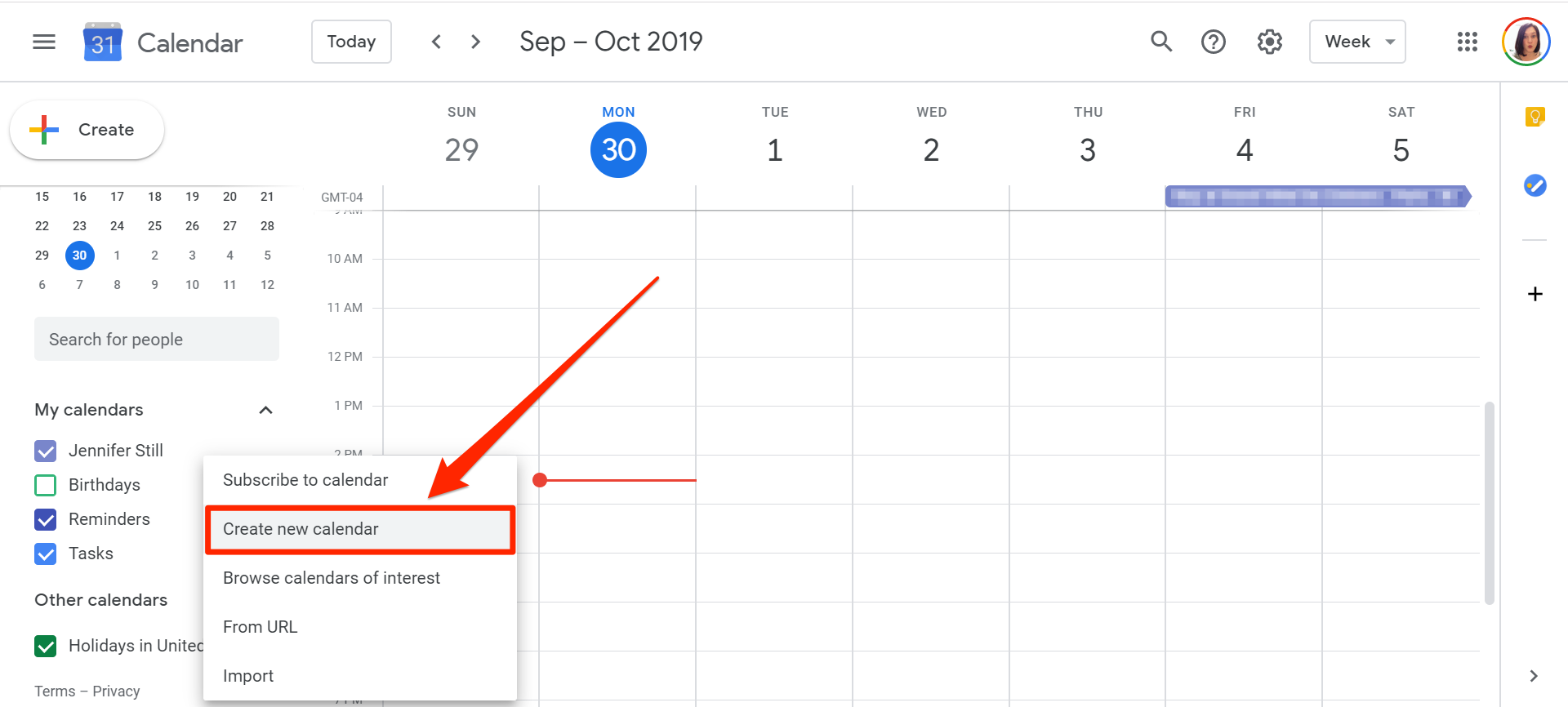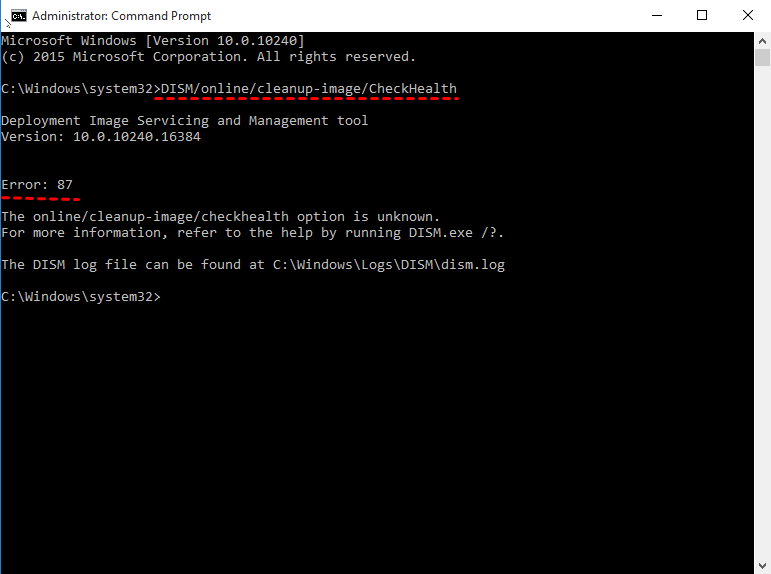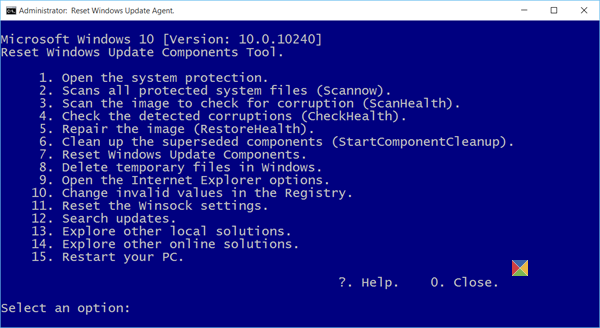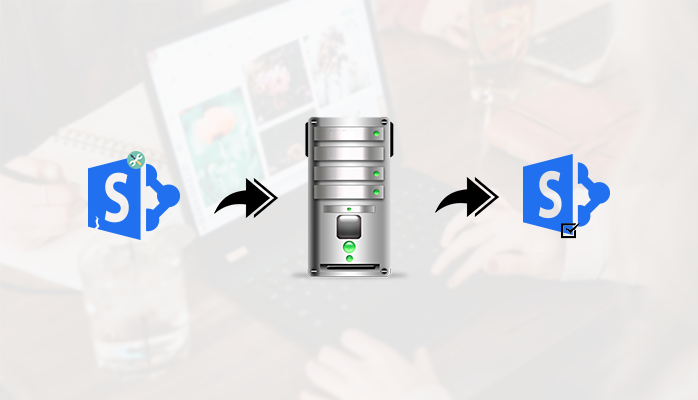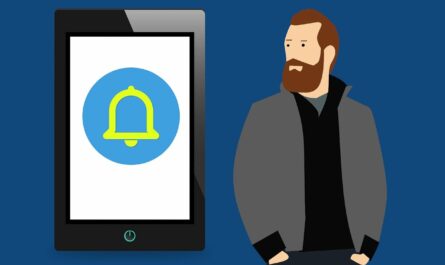The Error 0x80070490 issue most commonly occurs when customers attempt to do a Windows update, upgrade their Windows system, or purchase/install a program from the Windows Store. It could be caused by corrupted system files, a virus, or an adware/spyware attack, among other things.
The error code 0x80070490 occurs in a wide number of situations and can be a broad issue for multiple Windows users. The same error code but a different error message can indicate a completely different issue. Also, the same problem message cannot always be resolved with the same remedy in different Windows versions. Therefore, solving the problem appears difficult, which is accurate in a few circumstances. If users have received an error message but don’t know what exactly caused it or how to fix it, try following the steps and different solutions in the article.
It is annoying to receive “Error 0x80070490” while using Windows Update or the Mail app in Windows 10/11. Even though users might encounter cases that need advanced troubleshooting, this is an error that users may quickly handle. To fix “Error Code: 0x80070490” in Windows Update or the Mail app, use any steps listed below. Apply the fixes in the order they appear of the fault exists in both.
Contents
So how does this Error 0x80070490 occur?
Error 0x80070490 is most commonly encountered when installing a system update via WU (Windows Update) or updating a Microsoft Store program. When upgrading from Windows Vista, Windows 7, Windows 8, and Windows 8.1 to Windows 10, the problem is known to occur. When attempting to purchase an application or game from the Microsoft Store, some users have reported receiving the error 0x80070490.
The causes that could initiate the ‘0x80070490’ are endless, but below is a list of the most common causes:
- Antivirus software from a third party is causing a conflict, preventing the update from being installed.
- Files in Component-Based Servicing (CBS) or the System Component Store are corrupted.
- Some WU-required services are turned off manually.
- The Registry files have been corrupted.
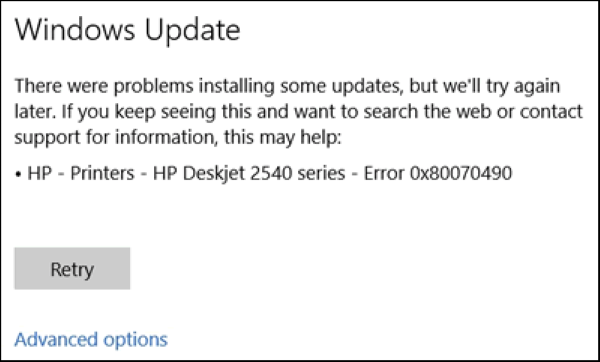
Let’s get to the mending now that we’ve identified the issues. The procedures listed below have been proven to be effective in resolving the 0x80070490 error by users. Attempt to pursue each strategy in order until the best solution for the circumstance is discovered.
Check the Privacy Settings
The Windows privacy settings might be preventing apps from accessing the email. Go to Settings, click on Privacy and tap Email, Calendar, and then People. Then allow apps to access the email and calendar.
Restart the Mail app and try to add the problematic email account again. If the error persists, restart the computer and try again.
Update the Mail & Calendar App
Apps may be unable to access email because of Windows privacy settings. To access Email, Calendar, People, head to Settings, Privacy, and Email, Calendar, People. Then provide permission to the apps to access the email and calendar.
Restart the Mail and try again to add the inactive email account. If the problem persists, restart the computer and give it another shot.
Search for Mail & Calendar app in the Microsoft Store and click the Update option. Alternatively, select Downloads and updates from the ‘MORE’ options menu. Installing the most recent app version fixed the problem, according to many users.
Configure the Calendar App
Other people advised that users should first set up the Calendar app before customizing their email settings.
- Go to Manage accounts in the Calendar app, then click on Settings.
- Select Add Account and follow the directions on the page.
- Check the email settings after the calendar data has synced.
On the Computer, Run Windows Update Troubleshooter
The Windows Update Troubleshooter is a helpful troubleshooting tool for resolving update problems. To use Troubleshooter, follow these steps:
- Press the Windows logo key on the keyboard and type troubleshoot, then click Troubleshoot.
- To troubleshoot, follow the on-screen instructions.
- Check to check if the error has been resolved by restarting the Windows.
Try to Run the SFC scan
SFC (System File Checker) is a useful feature in Windows that scans and repairs missing or corrupted system files (including those associated with error 0x80070490). To run the SFC scan, follow these steps:
Press the Windows logo key and type cmd on the keyboard. Then perform right click and select Run as administrator from context menu.
- When prompted to confirm, select Yes.
- Type SFC /scan now into the command prompt window and hit Enter.
- If the SFC discovers any corrupted system files, it will take some time to replace them with fresh ones, so please be patient.
- Check to check whether the error 0x80070490 has been resolved by restarting the machine.
Try Running DISM
Another program that helps us address issues caused by Windows corruption is DISM (Deployment Image & Servicing Management) (0x80070490 in this case). To use DISM, press the Windows logo key and type cmd from the keyboard. Then right-click and choose Run as administrator from context menu.
- Press Enter after typing the following command.
- Allow some time for the entire process to complete.
- Press Enter after typing SFC /scan now.
- Restart the computer and run the update once more to check whether it works this time.
Reset Windows Update Components
Our error number 0x80070490 could also be caused by faulty Windows Update components. If this is the case, we may need to reset the components in order to fix the issue. To reinstall the Windows Update components, follow these steps:
- Press the Windows logo key and type cmd from the keyboard. Then right-click and choose Run as administrator from context menu.
- Type the commands below and click Enter after each one.
- The services required by Windows Update to download and install updates will be stopped using these commands.
- Copy and paste the commands below, then press Enter after each one.
- To restart the services that were just closed, execute these instructions in Command Prompt and hit Enter after each one.
- Check to see if the 0x80070490 error code has been resolved.
Conclusion:
The error ‘0x80070490′ in the Windows 10 Mail App indicates that the user’s privacy settings are blocking the Mail app from receiving the email. Users can benefit from changing the settings, upgrading the software, and monitoring the outcomes. If the problem persists, reset your users’ devices. Users can always turn to our comments section for help with iPhone or Windows difficulties.