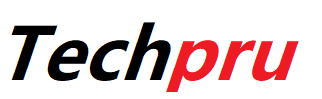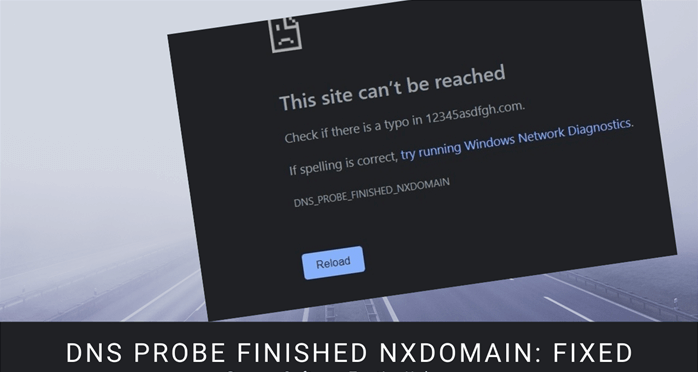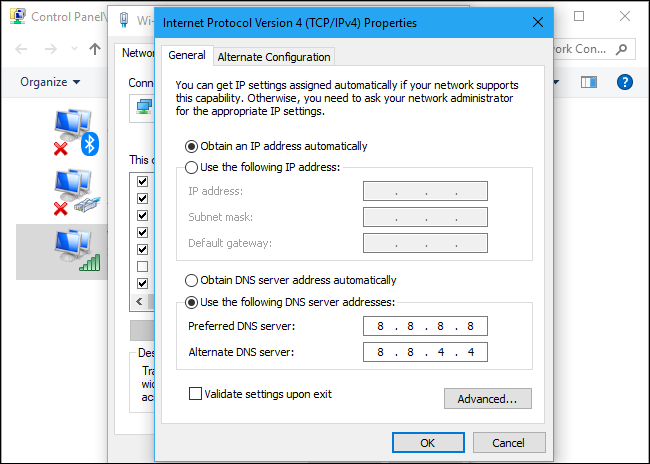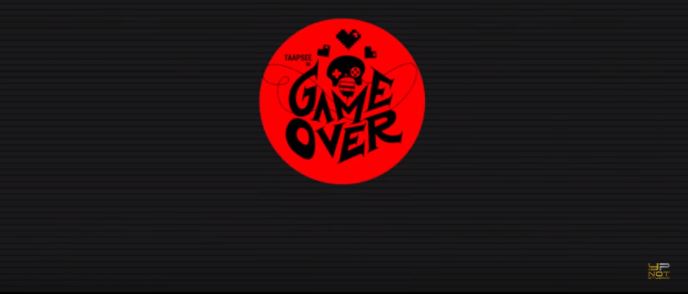The DNS_PROBE_FINISHED_NXDOMAIN error is caused by a mismatch between the computer’s IP address and DNS. DNS, to put it another way, turns the full message from the domain end into an IP address.
The real issue emerges when a user types the URL into their browser; DNS is responsible for searching the server for the relevant IP address. While the searching process usually redirects to the target site, if DNS fails, this will result in problems. When a browser displays the error “DNS_PROBE_FINISHED_NXDOMAIN,” here is what it means.
NXDOMAIN is an acronym for Non-Existent Domain, which is used to break up the message. The mistake occurs frequently, and there are solutions available. Typically, different browsers provide different solutions based on the server connection. In Google Chrome, for example, a notice stating “The Site can’t be reached” appears. “Hmm,” says the message in Firefox’s case.
Contents
The Possible reasons for DNS_PROBE_FINISHED_NXDOMAIN Errors
- The website that visitors are trying to reach may have an invalid domain name or one that has not yet been registered.
- Users may have typed the incorrect URL in the browser’s address bar in a hurry, resulting in the browser’s inability to connect to a valid IP address in DNS.
- If the right URL is entered but the error persists, there may be a problem with the domain that is being attempted to access.
- It’s also possible that the DNS_PROBE_FINISHED_NXDOMAIN Error affects only the system, while other users have no problems.
Fixing the Issues of DNS_PROBE_FINISHED_NXDOMAIN Errors
Users are generally flexible with the DNS problems. All they need to do is follow a few generic actions, described well in this article, which will quickly resolve these lengthy issues. As a result, some of the tried ways for resolving the DNS_PROBE_FINISHED_NXDOMAIN issue are successful.
-
By Restarting DNS Client Service:
DNS failures are dealt with in a variety of ways. Resolving cached DNS server files is the most popular technique to fix the DNS Probe Finished Nxdomain problem in Windows 10 or any other Windows version.
Alternative 1: Using the Windows Key+R key combination, open the Command Prompt window.
Type ‘services. MSC’ into the terminal as soon as it opens to get to the local Services Page. Once on the page, the user will look for the ‘DNS client’ option, which will include a right-click option to restart, which should be used. The cache files in DNS names will be updated, and errors may be eliminated as a result of using the function.
Alternative 2: Instead, depending on the Windows OS version, the issue can be resolved by using the command prompt. All that is required is to type “cmd” or “command” into the run tab, which will launch the DOS interface. Typing “net stop dnscache” and “net start dnscache” in this interface will refresh DNS files.
-
DNS Server Change:
Users can temporarily change DNS Server addresses if they are having problems with their ISP. Today, there are two widely used public domains that are both secure and contain a substantial user database. Cloudflare and Google’s Public DNS are the two options. The case of DNS_PROBE_FINISHED_NXDOMAIN is impending on several free DNS servers. Switching to Google and Cloudflare servers solves the problem in this case.
For Windows Users:
- Open Control Panel by typing it into the run command box.
- Selecting Network and Internet will reveal a plethora of other options.
- Then select “Change Adapter Settings,” which will display the current network connections.
- After that, select the properties option from the Local Area Connection settings, which is available for wired connections. Select the Wireless Network Connection option for a wireless connection.
- The IP version box is displayed as the next choice. When users click the same, a box will appear with options to change the preferred DNS server and alternate DNS servers. Google DNS addresses for IPv4 users are 8.8.8.8 and 8.8.4.4, respectively.
- Finally, restart the browser to notice the difference.
- Check Local Hosts:
This file contains local hosts files for all computing devices, as well as manual DNS records that are mapped to a specific IP address. The only method to change it is to preview the DNS before switching domains. This is a good way to deal with DNS_PROBE_FINISHED_NXDOMAIN Mac. Today, however, different O/S tackle the same procedure in different ways.
For Windows Users:
- Unlike earlier resolving procedures, this one necessitates a basic awareness of how to use other apps. For example, the first step necessitates the use of a notepad, which may be manually located in the start menu.
- Rather than opening the file, the process demands that it be executed as administrator. This may be done not just with Notepad, but with any text editor- chevalier application. Atom, Sublime, and Notepad ++ are examples of text editors that can be utilized.
- The next step is to go to the file location’s address, which is normally C:\ Windows\System32\drivers\etc\.
- Check DNS of the User Domain:
DNS difficulties are prevalent, and can affect a variety of domains. However, a single-out domain can have its own set of problems. If a user tries to visit a specific website and receives the DNS_PROBE_FINISHED_NXDOMAIN error, this could be due to the domain name’s DNS settings being wrongly cached in the PC. As a result, if the user moved the webpage to a new host provider, the prior caching was mistakenly mapped to the PC.
- Release and Renew IP Address:
This is one of the most tried and true networking options. It takes up to flush the old cache and reset with a newer IP address with the notion. This is especially useful when users encounter obsolete or corrupt cache file storage.
For Windows Users:
By pressing the Windows key and R, users can use the run command. They can also be found using the search bar in the start menu option in recent versions.
- Enter cmd into the command prompt.
- The next step is to type ipconfig/release on the command prompt page after the admin-based command prompt page has opened. This procedure causes the existing IP address to be released.
- After releasing the IP address from the system, go to the following step to release the DNS cache. To clear DNS cache, type the following – ‘ipconfig/flushness’.
- Next, type ipconfig/renew, which will update the system with the new IP address.
- Enter “netsh int IP set DNS” in the command prompt. This will clear all of the previously saved IP settings.
- Type “netsh winsock reset” in the command prompt. The Winsock Catalog will be reinstated.
Finally, rebooting the computer when the process is completed will ensure that the problem is resolved.
- Reset the Web Browsers:
Web browsers are in charge of transferring data between the World Wide Web and the users. On some websites, popular browsers like Google Chrome and Mozilla Firefox have sluggish Cache. This is where resetting will be quite beneficial. The settings for the DNS Probe finished nxdomain Chrome fix can be complicated at times, resulting in DNS changes.
- Anti-Virus and VPN or Stopping Firewall:
Firewall activities trigger the DNS PROBE FINISHED NXDOMAIN error in web browsers. Even antivirus software that tracks web browsers and VPN add-ons can block access to select websites.
Conclusion:
So far, we’ve looked at the simplest solutions to fix the DNS_PROBE_FINISHED_NXDOMAIN problem in Google Chrome. We hope you find the solutions helpful. Have you come up with another simple solution to this problem? Let us discuss it.