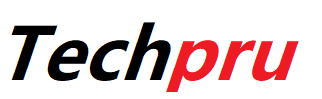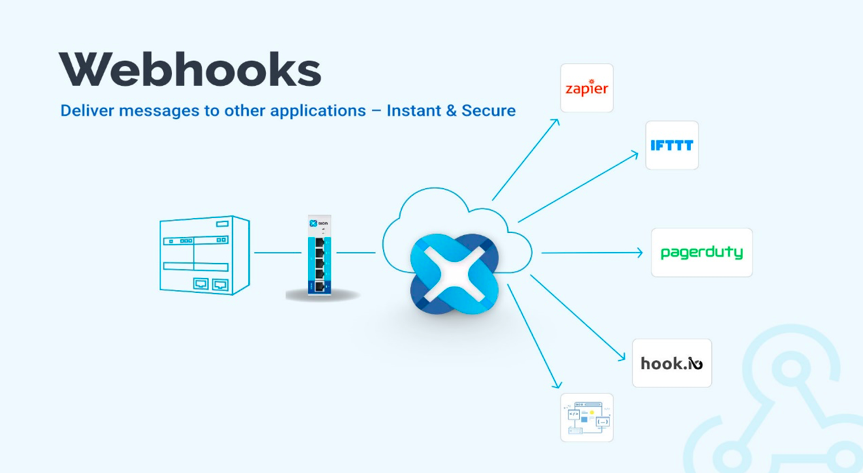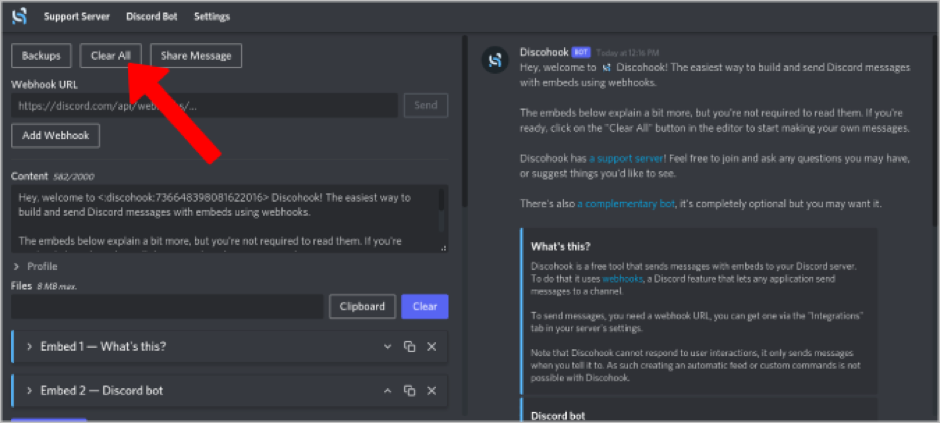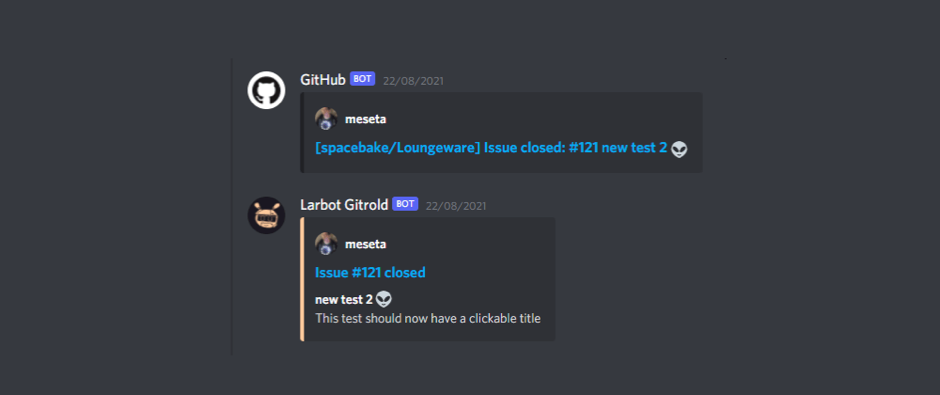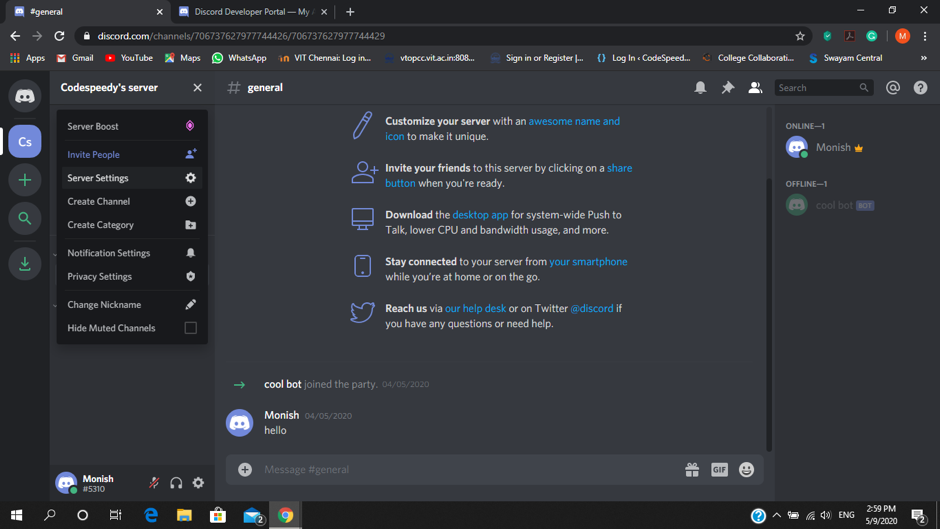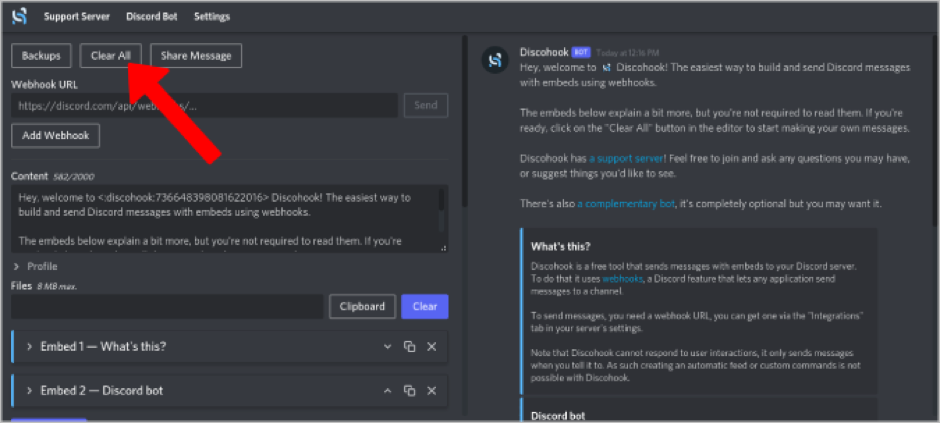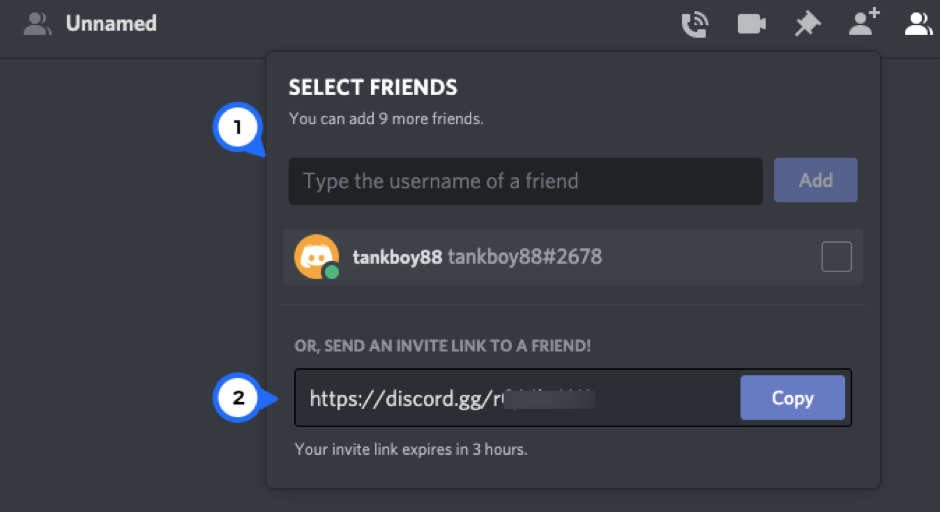Contents
What is Discohook?
Discohook is a free program allowing users to customize their servers to set them as unique from others. It primarily accomplishes this by using webhooks, which let applications like Discohook deliver any messages with embedded content to any server.
What are Webhooks?
Webhooks assist in automating interactions between various services. Webhooks are typically used in two ways on Discord. One is to automatically send messages when another service triggers an action. Users can link Discord and YouTube, for instance, to receive notifications whenever a new video is uploaded to the channel. Another choice is to send messages simultaneously to different servers.
Use of Webhooks in Discord
Users might have used webhooks before on platforms like Shopify, GitHub, or CircleCI, or this could be their first time. In either case, users should first understand the use of webhooks in Discord since this function frequently changes from platform to platform.
Discord webhooks offer a simple method for adding automated messages and data changes to a channel. In simple terms, a Discord channel can receive information from an external source via webhooks in Discord.
This improves the quality of talks in Discord by bringing in more information through connectivity with multiple other sources using the Discord webhooks technology.
Steps to Create a Webhook in Discord
Webhooks for Discord are a key component that enables automated posting of messages in channels. The potential of sharing messages to the Discord channels through other programs is available when this webhook is linked to a channel referred by a certain URL.
The chosen ‘Discord channel’ may be referenced by 3rd party applications with the webhook URL, which allow them to share embedded messages automatically. This will then, shortly be transformed into rich text and distributed to the user audience.
This blog will explain easy steps to create a webhook in Discord.
- Open Discord and select a server that users are currently managing.
- Select Server Settings from the drop-down list by clicking the arrow beside the server name in the top corner on the left.
- Select ‘Integrations’ from the left side menu of the settings panel, then click the Create Webhook button.
- Users can create a new webhook with the Integrations > Webhooks panel.
- Choose the elected icon and name the webhook.
- The channels active on the Discord server are listed in the drop-down menu. This webhook of the dialog will print messages to the designated channel.
- The webhook is nearly complete! A webhook URL will be copied to the pasteboard when users will click the Copy Webhook URL button. Now that the webhook is operational, messages from other programs or websites can be posted to the Discord channel.
Users should be able to Delete Webhook button if, for any reason, they would wish to remove the webhook.
After successfully setting up their first Discord webhook for a preferred channel, users can now use external programs to submit messages automatically to Discord.
Where can users find Discord Webhooks?
A part of Discord servers are Discord webhooks. As a result, each webhook is attached to a server-specific channel and is scoped to that server. This aids in helping users arrange their webhooks according to their intended use.
Go to the server settings section by clicking on the ‘downward arrow’ next to the server name. This opens the server’s context menu, to find the webhooks that are associated with that server.
On the side menu, choose Server Settings, then select Integrations. There, users can edit existing webhooks and add new ones.
Steps to Add a Webhook to Discord
Both the graphical user interface (web or app) and the Discord API can be used to build a Discord webhook. This is the suggested method for adding a webhook to Discord since it is the simplest and allows users to handle their webhooks in automated workflows.
The steps described below should be followed to create a webhook to your Discord server:
- Click Create Webhook on the Integrations page of the Discord server by going there as previously mentioned.
- Give the webhook a meaningful name, then choose the channel to send their messages. Whenever you update the webhook setup, be sure to click Save Changes.
That’s it. To send messages to the channel users have chosen, a webhook has now been created for their server. To obtain your webhook URL and use it to deliver messages into the Discord channel from outside applications, click Copy Webhook URL.
Check out our comprehensive tutorial to use the API to set up and manage the Discord webhooks.
Steps to Send Messages to Multiple Servers
Or
Steps to Send Messages to Multiple Channels through Discohook
Users can now write messages and deliver them to numerous servers or channels without changing any code by using free tools, such as Discohook. Moreover, users may get a preview of the message in the right-side window so they can see how it will appear when it is sent.
- To delete the demo and start over, open the Discohook website and select the Clear All option at the top.
- The Discord Webhook URL that users previously copied should be pasted.
- The complete purpose of using Discohook is to simultaneously send messages to multiple channels. To add the webhook from a different server or channel, select the option, ‘Add Webhook’. Continue this and add a number of webhooks as preferred. Every server that the webhook is linked to will receive the message after users send it via Discohook.
- Then enter the text users want to appear in the message in the Content part.
- After that, upload the files by choosing the Files option. Discord by itself accepts files that are nearly 8MB in size. Ensure the size of the file does not exceed that.
- Discohook also enables users to send messages having embedded media. To begin, click on the option ‘Add Embed’.
- Titles, images, author sections, material, and more can all be embedded. When users embed content, a preview appears in the right window pane. By choosing Add Embed, users can easily add multiple embeds as their choice want.
- Additionally, by choosing the Add Message option, users can add several messages. This will let allow the simultaneous sending of multiple messages to a large number of channels.
- Once this is done, go to Send from the menu above Discord Webhook.
All of the messages users have added will be sent to every Discord server to which they are joined.
Wrap Up
Discord webhooks give programmers a means to expand the platform by linking it with outside programs. Any program that can send an HTTP request can integrate with Discord thanks to the flexibility of the integration process. Users can collaborate more effectively as a result of numerous applications having the capacity to communicate with the platform.