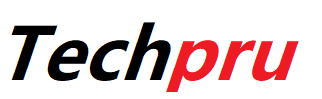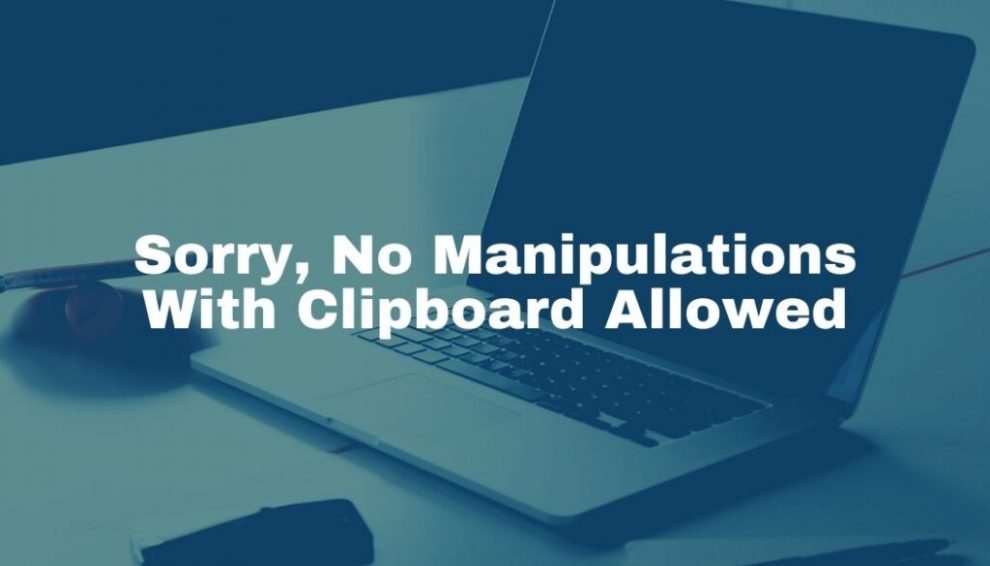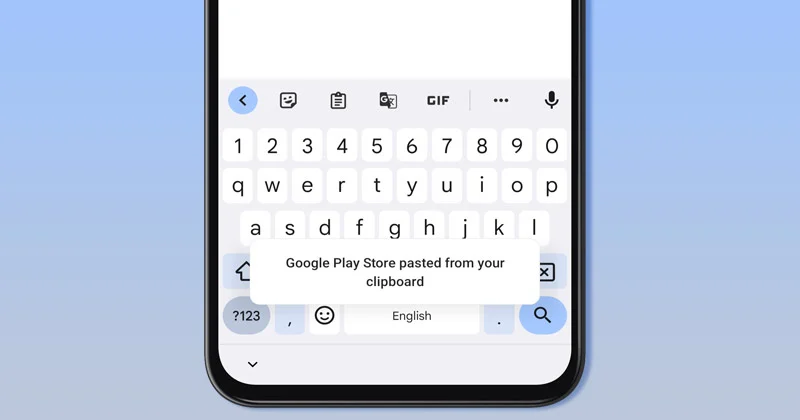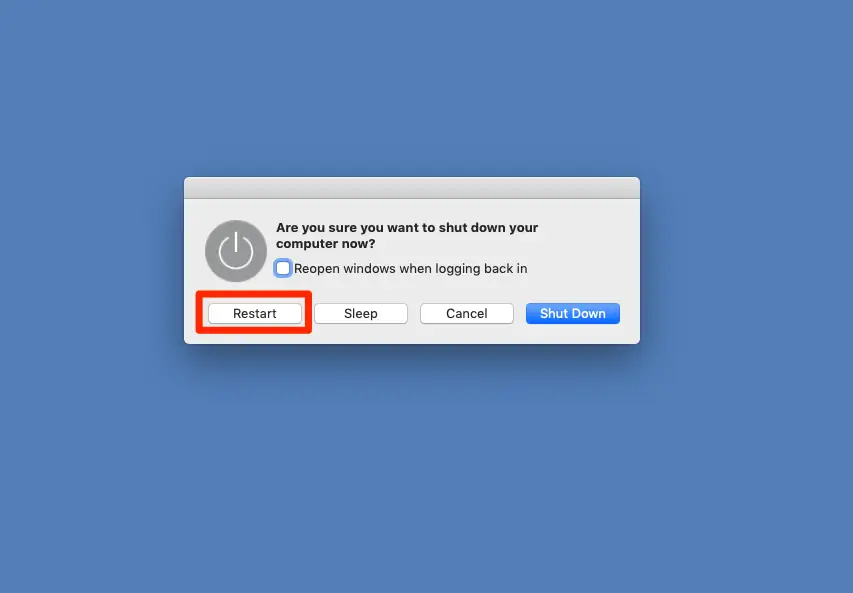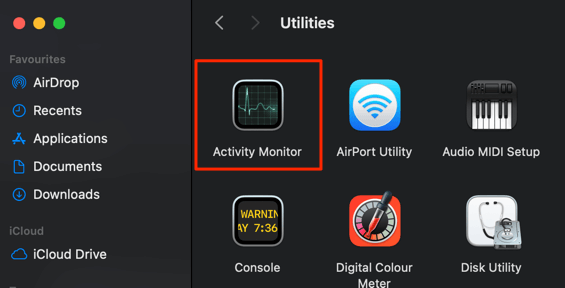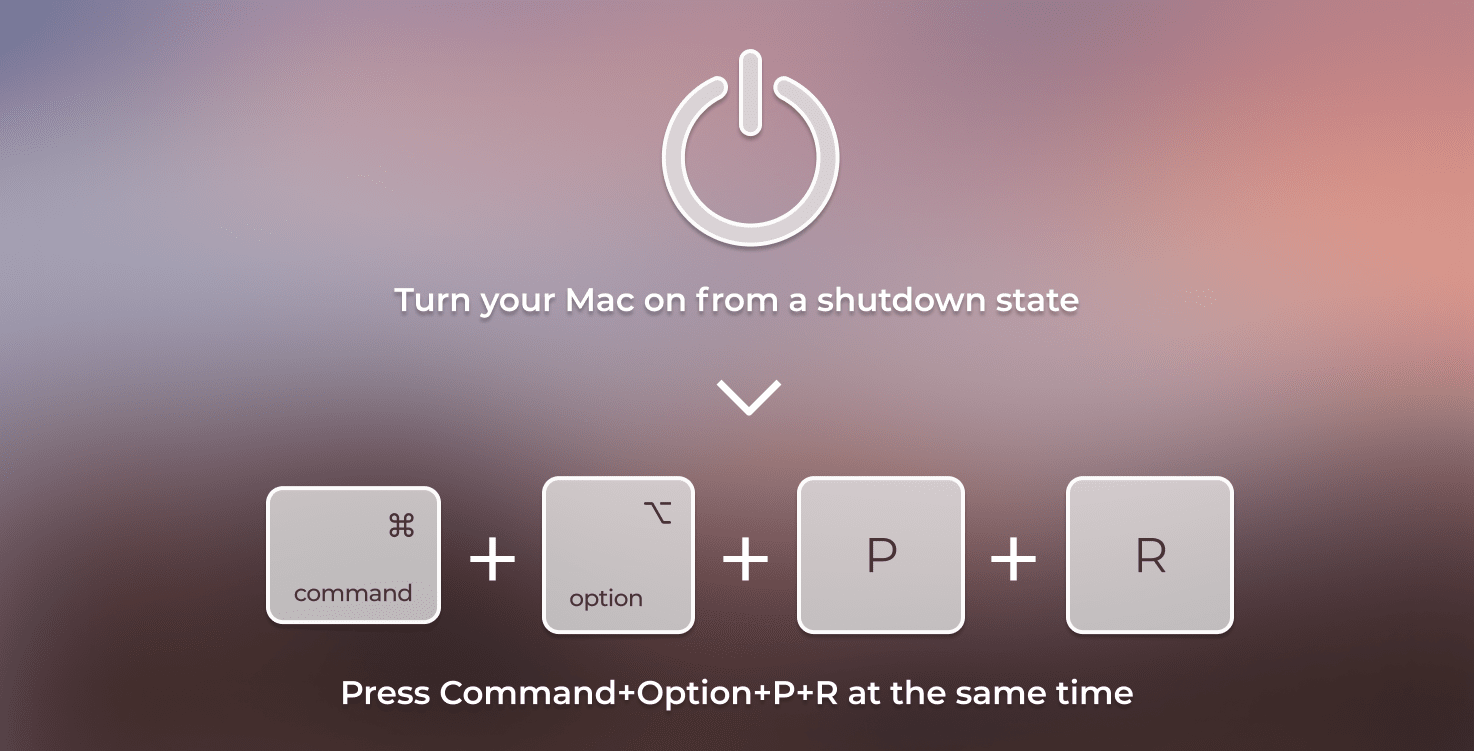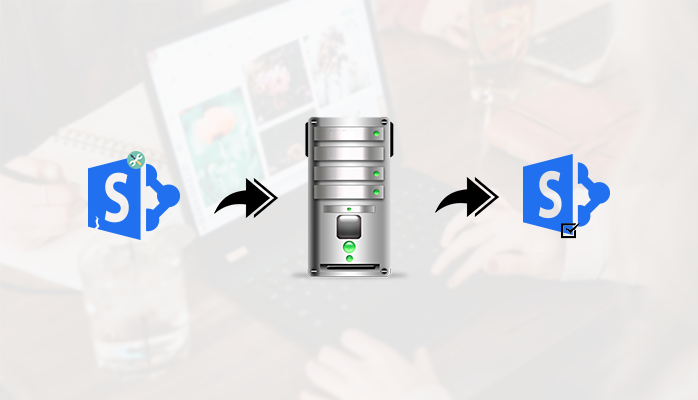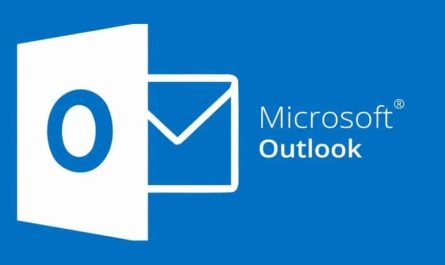No matter if you are a writer, coder, IT service provider or just using your Mac for any work purposes, the clipboard app must be the most used app for you. As it’s a handy app with the help of which you can note down any important point, date or anything else.
The clipboard is at the heart of what we do with our Macs. It is stored on the clipboard whenever you copy text and paste it somewhere else.
The clipboard has become even more helpful in recent years with the creation of Universal Clipboard, which allows you to copy the text on one Apple device and paste it into a document on another one, as long as they are signed in to the same iCloud account.
Hence you will face issues like “Sorry, No Manipulations with Clipboard allowed” error.
So, it’s frustrating when the clipboard stops working correctly or shows us such errors. In this article, we’ll show you what to do when that happens.
Contents
What is the clipboard app?
It’s where your Mac stores anything that you want to copy or move from one place to another. It’s usually associated with copying and pasting text but is also used to drag files or folders and drop them in a different location.
This is one of the most used applications with the help of which you can keep a note of important points and many more such things.
What do you mean by “Sorry, No manipulations with clipboard allowed” error?
If you see this error when copying and pasting, it means there is a problem with the clipboard. The copied item is probably saved to the clipboard, but the error indicates that you can’t access it. There can be several reasons why you’re seeing this error, from software bugs to malware. Read on to find out how to troubleshoot this issue.
In some cases, it was also noticed that this error was faced due to copying items of other formats. When we try to copy items in other formats than pdf or word and paste those items on our clipboard at that time we face this error.
Although the item should not have been copied at all in the clipboard, still there must be some internal bug because of which you face the error.
How to get rid of this error?
There are a number of ways with the help of which you can get rid of this error from the clipboard. Here we are going to discuss 7 ways to solve this issue, let us have a look at them:
1- Mac Update:
It is noticed that whenever a new mac update is available and we are not updating our mac to the latest updates, at that time we face a lot of such bug issues. Although Apple always shares new updates whenever they think their users are facing bug issues in apps and software.
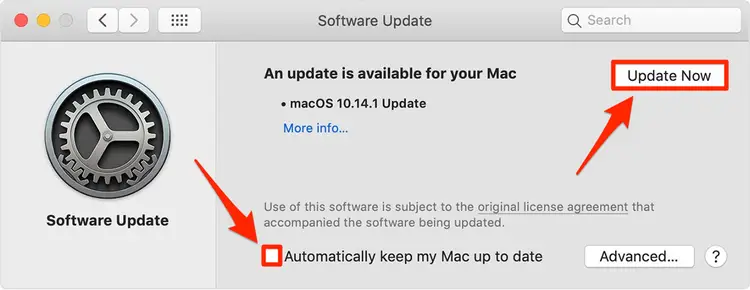
Hence you should first check out if you have a pending mac update or not?
In case you are having a pending Mac update, you can update your Mac to the latest version. While if there are no pending updates and you are on the latest version already, then you can check out the 2nd way to solve this error in the coming section.
2- Restarting your Mac:
Although we know that it’s a very simple solution, it offers a great success rate. If you are using a mac and facing any similar issue then you can try to restart your Mac.
It has been noticed that the MacOS has been created in such a way that it resolves its issues on its own.
Hence if your mac is updated and still you are facing the same issue then you can try to restart your Mac to solve this error.
3- Restarting pboard server:
If you have restarted your Mac and noticed that you are still facing the error then it’s time to restart your pboard server.
Now, most of you must be having this thought about what a pboard server is?
The answer is, pboard server is a store that manages your clipboard data. With the help of which all the clipboard storages are made, processes are carried forward.
By restarting your pboard server you would be able to reset all the data of your clipboard. Hence this will help you solve your problem easily.
In case you are unaware of how to restart pboard server, then here are the steps:
To visit the pboard server you need to first navigate to Applications, then move to Utilities, and then select Activity Monitor.
There you will notice a search box, from which you need to type pboard.
Then you need to select the process in the search results. You need to close that process by clicking on the “X” button in the toolbar.
In this way, you would be able to restart the pboard server. Hence within a few seconds, your issue will be resolved.
4- Running maintenance on your mac:
To run a maintenance check on your mac you can carry forward a disk utility. With the help of a disk utility checkup, you would be able to repair your hard drive and get rid of all the corrupt files from your Mac.
Hence at last you would be able to get rid of the clipboard error.
Conclusion:
Clipboard is one of the major applications offered by macOS, and it becomes extremely difficult to use a mac and work on it productively when we are facing errors like “Sorry, No Manipulations With Clipboard Allowed”. In this post, we discussed everything about why we face this error and how to get rid of it.
We figured out 4 different ways to solve this issue, you can try out all of them to get rid of this clipboard error.