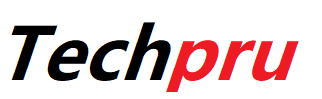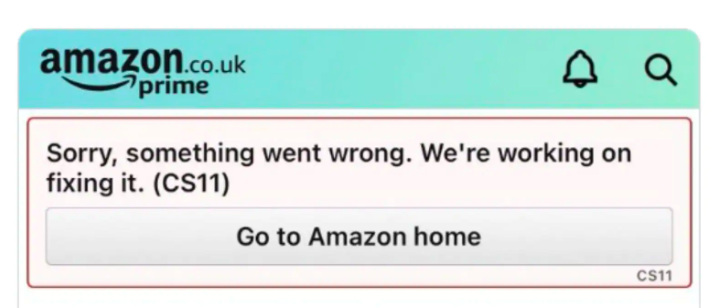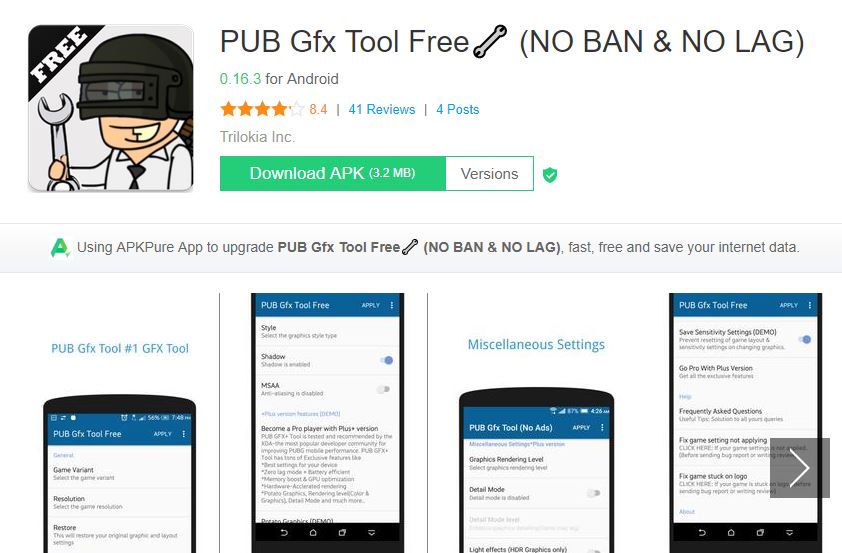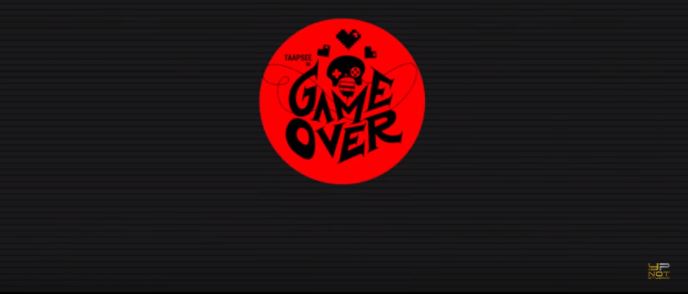Many users reported seeing an Amazon CS11 error issue for various Amazon applications (Amazon Prime, Amazon Shoppers, etc.). The issue has primarily been reported on iOS devices such as iPhones and iPads, however, there have been reports of instances on other platforms such as Android.
The problem occurs when the user starts the Amazon app or attempts to conduct a certain operation, such as accessing the cart or accounts part of the Amazon Shopping app. Here, with the help of this post, we are going to discuss a number of ways that can fix the Amazon CS11 error.
Contents
Additional Info About Amazon CS11
Previously, Amazon had an “error 503 service unavailable” issue, which cost the corporation around $34 million in sales in one hour. Jeff Bezos addressed the problem on social media. However, the problem was later resolved. Similarly, the Amazon iOS app is not functional on iOS 15 and previous versions due to an Amazon CS11 problem. Many people on Twitter and Reddit reported that the issue only affects iPhones running iOS 15 beta versions. There are a number of reasons behind the Amazon CS11 error, let us have a look at them:
Outdated Amazon App: If the Amazon app is not updated to the most recent build, Amazon servers may deny the app access, resulting in the CS11 error. Hence it is always suggested to keep your Amazon app updated, moreover in some cases the server automatically starts updating your Amazon app.
Corrupt Amazon App Installation: If the Amazon app’s installation is corrupt, it can result in a CS11 error because certain app modules may not be accessible or executable.
Network Firewall Restrictions: If a network firewall (such as PiHole) prevents the Amazon app (such as Amazon Shoppers) from accessing its servers, the Amazon app error may occur.
What do you mean by Amazon CS11 Error?
You probably have seen the Cs11 Error Amazon a few times when completing online shopping for your favorite item. “Sorry, something went wrong,” says a notice that appears regularly on the Amazon app screen. We’re working on a solution. (CS11).” The Cs 11 mistake does not allow customers to utilize the Amazon app to its full potential.
Users are unable to view account information, order history, new order placements, or other functions. This problem first appeared on August 10, 2021, however no definite remedy or explanation has yet been discovered. Amazon is working around the clock to fix the problem. In the coming section, we are going to discuss everything about how to fix the CS11 error issues. To know more, make sure to follow the post till the end.
Read More- Fixing the Error- ‘Sim Not Provisioned Mm2’
How to solve Amazon CS11 Error?
There are a total of 5 solutions with the help of which you can get rid of the Amazon CS11 error.
Solution 1: Check Date And Time
For Android
- Go to your device’s settings.
- Click General Management at the bottom of the page.
- Check the date and time by clicking on them and making sure they are right.
- You can also choose to use the 24-hour format or activate the Automatic date and time option.
For iOS
- Open your device’s settings app.
- Go to General, scroll down to Date & Time, and click it.
- Select Set Automatically from the drop-down menu.
Solution 2: Check Permissions
For Android
- Go to Settings and choose Apps.
- Open the Amazon app by scrolling down.
- Go to Permissions and make sure that all of the settings are enabled.
- If this is not the case, simply click Allow.
For iOS
- Go to your device’s settings.
- Find the Amazon App by scrolling down.
- Open it and make sure that all of the settings are turned on.
Solution 3: Update Your App
If an Amazon app version (such as Amazon Prime, Amazon Shopping, etc.) is obsolete, it may cause an error CS11 because it is no longer compatible with Amazon servers.
The CS11 problem may be resolved by upgrading the Amazon app to the latest version. However, before you do so, double-check that the Amazon app is supported by Amazon servers (as Amazon restricts usage of some Amazon apps on older phones or devices).
- Search for the Amazon app on the Apple App Store (like Amazon Prime).
- Then go to the app’s Details page and check sure it’s updated to the most recent build. You may also check for app updates in the App Store’s Updates tab.
- Restart your iPhone when the update is complete, and then check to see whether the CS11 problem has been resolved in the Amazon app.
Solution 4: Reinstall The Amazon App
The Amazon app CS11 error might be caused by a faulty Amazon app installation, and reinstalling the Amazon app may remedy the problem.
- Search for the malfunctioning Amazon app in the Apple App Store (like Amazon Shopping).
- Now go to the Details tab of the program and select Uninstall (or disable, if the app is preinstalled). You may also pick Uninstall by long-pressing the app’s icon on the iPhone’s home screen.
- Restart the iPhone after uninstalling the Amazon app, and then reinstall the Amazon app from the App Store.
- Now open the faulty Amazon app and see if the CS11 issue is gone.
Solution 5: Disable Network Firewall Or Add Amazon Exceptions To The Firewall
If the network’s firewall (like PiHole) is preventing the app’s access to its servers or needed domains, you may see the Amazon app CS11. Disabling the network firewall or adding an exception for the needed Amazon domains to the network firewall may be enough to address the problem in this case.
For clarity, we’ll go over how to disable PiHole (a form of network firewall) on a Windows PC; you may use the specific instructions provided by the network firewall and the device’s operating system.
Disabling or modifying the network firewall’s settings may expose the network and its linked devices to attacks, therefore proceeding at your own risk.
- Search for Command Prompt under Windows.
- Now, right-click on the Command Prompt result and choose Run as Administrator from the mini-menu.
- Now go ahead and do the following: PiHole
- Execute the following commands at the Command Prompt once the PiHole interface has been launched: PiHole disable
- Launch the problematic Amazon app once PiHole has been removed, and it should be free of CS11. If that’s the case, add the Amazon domains to PiHole’s exclusions list. The following domains are usually necessary to be added: aax-us-east.amazon-adsystem.com fls-na.amazon.com amazon-adsystem.com
- After that, re-enable PiHole by running the following command from an elevated command prompt: PiHole enable
Conclusion:
Want to know why you are facing an Amazon CS11 error and how you can get rid of it? If yes, then in this post we have discussed 5 methods that can help you solve this error and know more about it why you might be facing this problem.