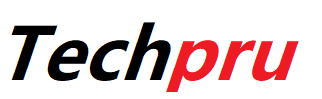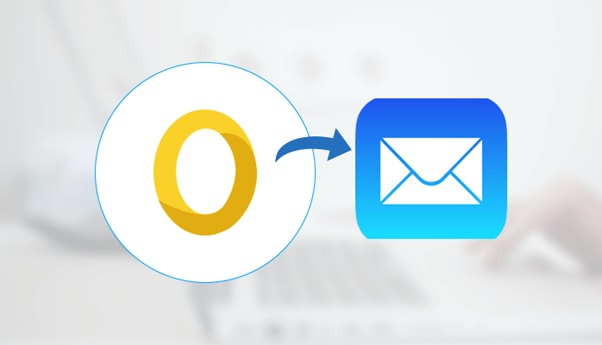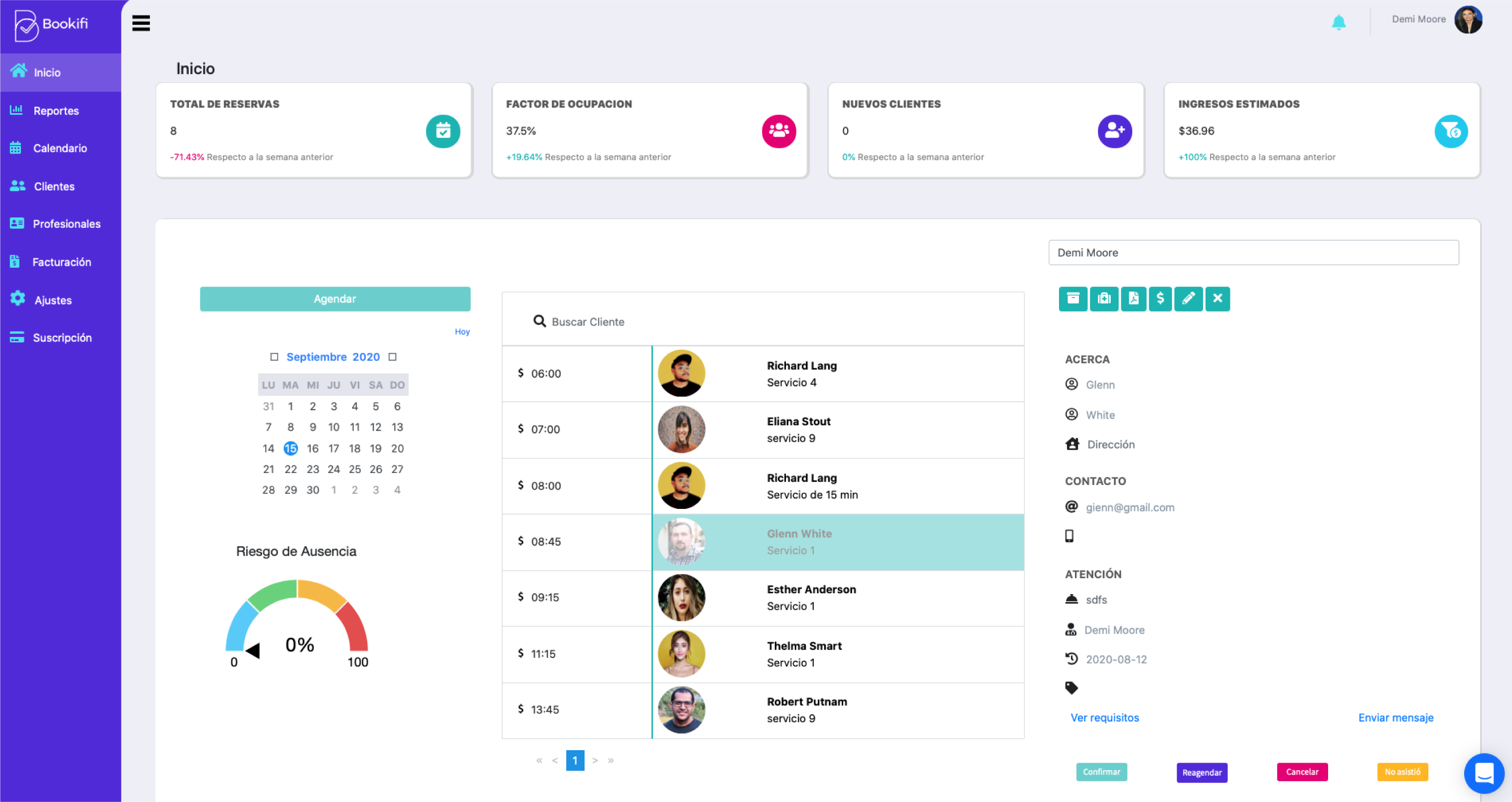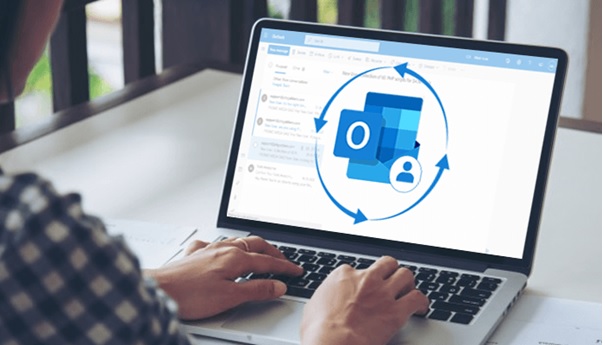The OLM file is a native file extension for Microsoft Outlook on Mac. It is not supported or created by any other email client or application. So, if any user is searching for a method to Import OLM to Apple Mail then, they need to keep one thing in mind that this cannot be performed directly.
So, read this article in order to transfer .olm to Apple Mail.
Contents
Methods to Import OLM to Apple Mail
There are 2 methods discussed below to import Outlook OLM to Apple Mail. The first approach is performed using the Gmail ID and the second approach uses the drag and drop method.
Method 1: Gmail ID as an Intermediate to Import Outlook OLM to Apple Mail
This measure demands one Gmail account credentials to migrate OLM into Apple Mail. Apart from this, a Mac machine is required in which Apple Mail and Outlook 2011 / 2016 should be present. When all these three prerequisites get completed, begin with the below-mentioned steps.
Extract OLM File From Source Mac Outlook Profile
- Open the Mac Outlook email program on your Apple machine and click on File >> Export.
- Select the items you want to export and click on the Next
- Command the location where you want to archive the resultant OLM file and click on Save.
- The program starts to import Outlook OLM. When the procedure gets completed, the software will display the process finished message in which you have to click on the Finish option to import Outlook OLM to Apple Mail.
Configuration of Gmail ID in MAC Outlook
When Step (1) completely gets finished, configure the Gmail ID within it that you will be further using in Apple Mail also. After this configuration, you have to import the OLM file (extracted previously) in the recently configured Gmail id. Take help of following instructions to import file:
- Select the folder of Gmail id in which you want to import items and then, go to File >> Import
- From the list of file format options, choose Outlook Data File (.pst or .olm) and hit on the right arrow.
- Select Outlook for Mac Data File (.olm) option and click on the right arrow to continue with the process to import Outlook OLM to Apple Mail.
- Choose the file that you have exported in Step (1) and click on the Import
- Outlook for Mac starts importing data in Gmail id, which you can track lively on the current wizard.
- ‘Outlook has finished importing your data’ message appears through which you will come to know that the current procedure is finished.
Configure Gmail in Apple Mail to Achieve OLM Data
Following guidelines will help you in configuring Gmail id in the Apple mail email client:
- Open the System Preferences program on your PC and click on Internet Accounts.
- From the list of email platforms, choose Google to import OLM to Apple Mail.
- Write the Gmail ID that you have configured in Mac Outlook and click Next.
- Mention the password of the same account and click on Next.
- A list of mailboxes will appear in which you have to select all those items that you want to move in Apple Mail. Click on Add Account to proceed.
- At last, you will find that the items are listed in one of the several mailboxes of a recently configured Gmail account.
Approach 2: Drag and Drop OLM Files on Mac Desktop
- Open Microsoft Outlook for Mac program and drag-and-drop the mailboxes on desktop, which is to be imported in Apple Mail.
- This will be in MBOX format, which will be imported into the Mac mail program in further steps.
- For this, open the Apple Mail app on your machine and click on File >> Import
- Select Files in MBOX format option and hit on Continue to import Outlook OLM to Mac Mail.
- Select the dragged file and click on the Choose
- Wait for a while and then, the entire mailbox data will be opened in Apple Mail.
This is all about Import OLM to Apple Mail manually. If you want a hassle-free and quick solution, then you must use an automated tool to convert OLM to MBOX i.e. an OLM File Converter.
Final Verdict!!
The blog comprises of all possible workarounds to Import OLM to Apple Mail. It is the choice of an individual what they choose as per the reliability and platform presence factor. If users are ready to devote lots of precious time to manual methods then, they can opt for explained approaches. But, when it is about the rapid and simple solutions then, the only thing that can be suggested is OLM File Converter.