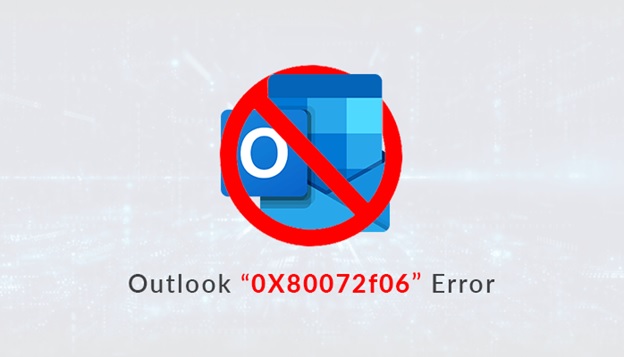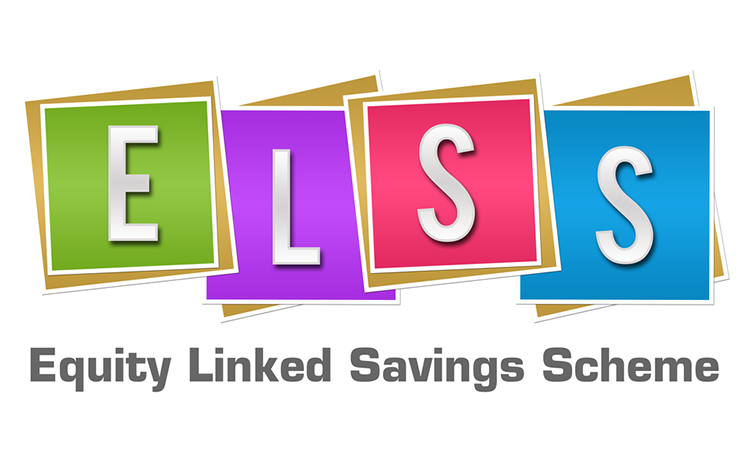If you have been using multiple Outlook accounts, and want to merge PST files, then you have landed on a perfect spot. In this blog, we will discuss PST files in detail.
Contents
What is a PST File?
An Outlook data file named PST(personal storage table) is a file that contains your messages and other Outlook items that are saved on your computer.
- In other words, when you log in with an email account to Outlook, information is stored on your computer.
- In addition, it allows you to access previously downloaded email messages, calendar information, tasks without an internet connection, and this format of files are in PST(.pst).
NOTE: To avoid handling multiple accounts a user can merge PST Files and Remove Duplicates.
How to Merge PST Files with some DIY Techniques?
Here are some steps to Merge Outlook PST Files
- Initially, open Outlook.
- Then, after opening Outlook, Click on Home tab>New Items>More Items. Choose the Outlook data file.
- In the end, create a new Outlook file and save it at the location according to your preference and click Ok.
Once you have created a PST file. The next steps to export all the mailbox content to the new PST file.
- Choose File tab>Open and Export >Import and Export.
- After this, the dialog box appears Import and export wizard. Select Import from another program or file. Click “Ok” and select the file type.
- Browse for the file location and select the file which you want to import and select do not import duplicate items.
- Select the PST file to import and check/uncheck includes subfolder and choose Import item into the same folder.
- Click on Finish.
Also, Read – How to Break Large PST File using Manual Techniques?
What are the problems faced by users when Merge Outlook PST Files Manually?
- The process will take several minutes to complete. Sometimes it will again start from the beginning.
- Sometimes users can notcombine PST files.
- The process is lengthy and consumes time.
Don’t be panic! You can join more PST files and remove duplicates automatically using PST Merge Tool.
Use the Direct Way to Join More PST Files:
PST Merger Tool:
- This tool is used to merge multiple PST files including tasks, contacts, journals, calendars, emails, etc. And it also maintains the integrity of the PST Tool maintains the integrity of the original PST files.
- Users can join Outlook PST Files up to any file size and it also supports Unicode and ANSI PST files.
- PST Merge Tool can recover non-English and right to left characters and allow users to create a password on the generated PST file.
- It also provides the function to encrypt the PST file.
In addition, this PST Merge Tool also gives some advanced options which are given below:
- The option “Remove Duplicates” can remove all the duplicate items from the selected PST file.
- The option “Exclude Deleted Items” can exclude deleted items in the new PST file.
- This tool also gives features like “Join PST File” & “Merge only Contacts.”
Conclusion:
In this blog, we have discussed the PST file, how to merge PST files. Then we have discussed manual and automatic methods to combine Outlook PST files.
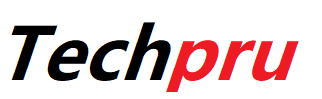
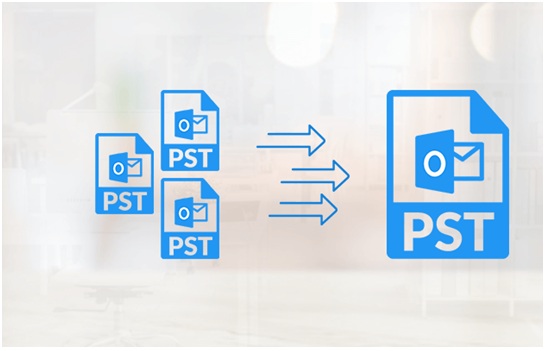
![[100%] SMM Panel Script Free Download "SMM Panel Script Download"](https://techpru.com/wp-content/uploads/2019/06/SMM-Panel-Script-Free-Download-SMM-Panel-Script-Download.jpg)