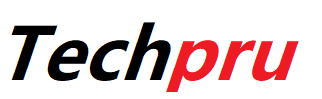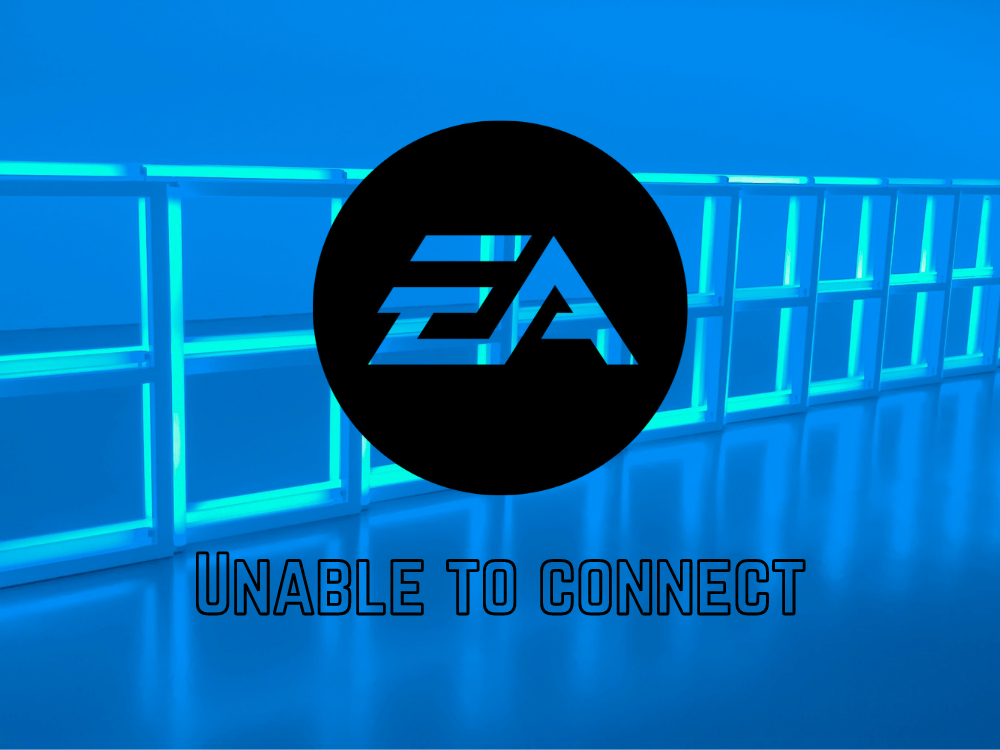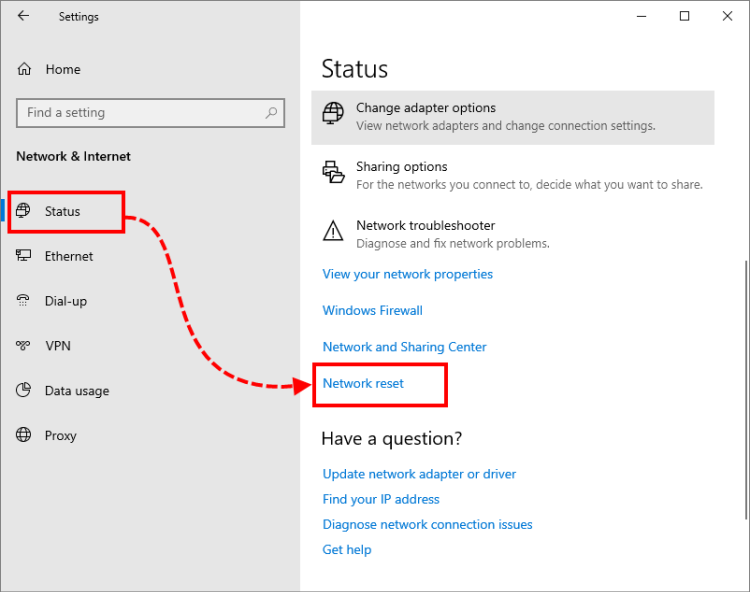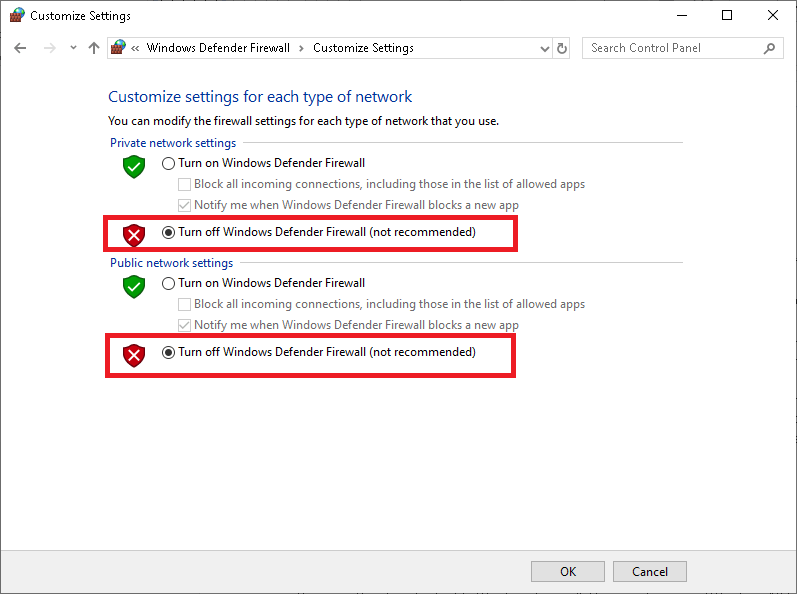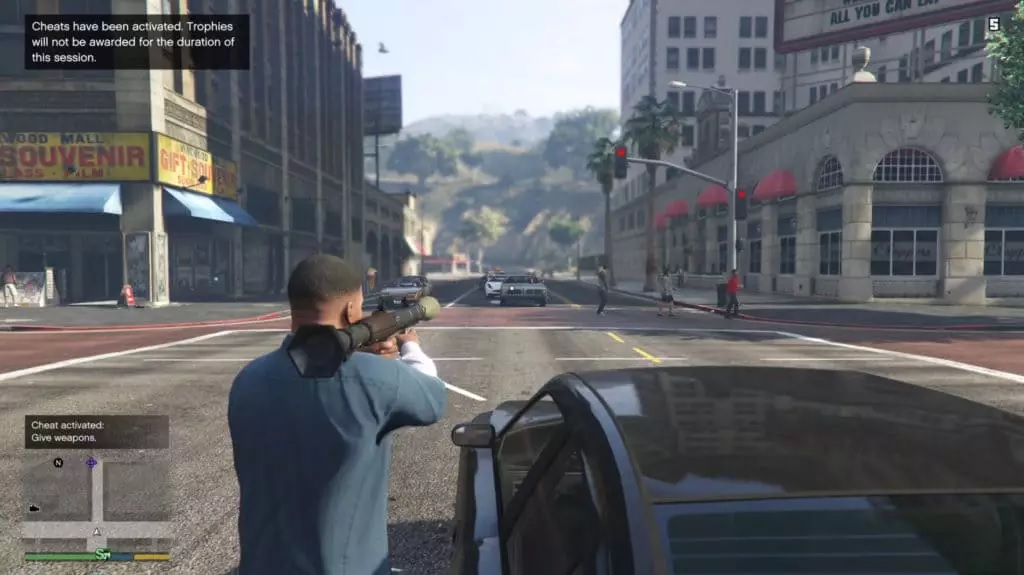When trying to load or play specific EA games, many users have reported getting the “ea com unable to connect” message. This connection timed out problem occurs when a new game is launched (like in Apex Legends) or when the servers get overwhelmed and cease responding due to network connection issues.
EA and Origin are well-known for server troubles and connectivity issues, but thankfully, many players were able to resolve the issue of being unable to connect to EA servers when attempting to play particular games.
As an EA/Origin player, users are familiar with this problem. Here’s what users should know. This article rightly explains why the connectivity problem may occur.
Contents
Reasons for the “EA com unable to connect” Issue
Of course, EA’s servers becoming overburdened is nothing new, but other factors can send an account off the rails, prohibiting users from accessing any EA or Origin games or services. Here are some of the reasons why users should think about it.
Servers Overload
Servers are the backbone of services like EA and Origin. Because all of EA’s games and services are available online, it must establish connections with EA servers in order to facilitate gaming and other activities. Users will receive a connection error if the servers are responding. EA has said several times that their servers have been overburdened as a result of the huge response from users.
Although there’s nothing users can do to alleviate an overburdened server, consumers can notify EA and follow its progress on Twitter. Check with DownDetector to keep a check on the status of servers in real-time while on the road.
Weak Internet Connection
A bad internet connection is another typical issue with EA and Origin that might cause an “unable to connect” error. Because consumers will be playing a heavy game on their machines, users will need a stable internet connection with low ping. Users will experience problems if their internet connection is not in perfect working order.
On Ookla, users may test their internet speed and ping. For a faster and more stable connection, use an Ethernet cable to connect the PC. For a better connection, contact the ISP (internet service provider), and then use an amplifier to boost Wi-Fi signals over a larger region.
- Issues of the Firewall
When the Windows Firewall or other third-party firewall is active, customers may see the “EA com unable to connect” issue. It’s possible that the game client won’t be able to connect to the port servers.
- Improper Network Configurations
Connecting to the EA servers or the game client can be difficult if the network settings are incorrect. Resetting the same, on the other hand, can be extremely beneficial.
Fixing ‘ea com unable to connect Error’
Primary Fixes
Before attempting the solutions, it is recommended to first try the quick modifications, as some flaws or issues can cause problems with the game client, preventing users from connecting to the EA server.
- Reboot PC/Console – Shut down the PC and gaming console if restarting the game doesn’t fix the ea com unable to connect problem. This will re-establish the connection and resolve any internal conflicts.
- Restart the game – First, restart the game because any flaws or issues may be preventing it from connecting to the server.
- Reboot the Router – If the above-mentioned modifications don’t work, reboot the router; this will generate a new internet connection and avoid errors & bugs from disrupting it. To restart the router, turn it off and unplug it, then wait 1-2 minutes before plugging the wires back in and turning it back on. The same is the case with the modem.
Re-Check Game Servers
EA servers error comes when the servers are busy or under maintenance, therefore there’s a good probability that users are still having connectivity issues. Users can check the server status on the official Twitter account or the DownDetector website, which is a third-party source.
Try Repairing the Network Connection
If there is an issue with the network connection, users will have trouble connecting to the EA server. As a result, users may be able to resolve network issues by repairing the network.
The following steps would help:
- Click on Start Button, go to Settings
- Select Network & Internet option
- Type Network in the search Box and select find and fix networking and connection problems
- Click on Next and follow the onscreen steps to complete.
Once the network repair is complete, check to see if the problem has been repaired, or move on to the next possible solution.
Reset the Network Settings
The first step is to reset the network settings, which will assist in determining whether the driver or network settings are correct.
Follow the instructions below:
- Click on the Windows + X key simultaneously.
- Select Command Prompt Admin or select PowerShell (the Admin).
Change the Network Profile
Many users have reported that altering the network profile works for them, so give it a shot. The network profile organizes the Windows Firewall, and if the profile is set to Public, any connection, as well as the game, will be blocked. As a result, changing the network profile to a Private Profile would be a good idea.
Disable Antivirus/Firewall
If customers want to use a third-party antivirus or Windows Firewall, the information coming from the EA may be blocked, and users may be unable to connect to ea.com as a result.
Eliminate Automatic Proxy Settings
Removing the Internet Service Provider’s automated proxy settings on the network may help users address the problem.
Closure:
We hope you received numerous options so you can see which one best fits the problem. A list of troubleshooting methods and ideas to use on your console/PC to resolve the ‘EA com unable to connect’ issue. Our website is always ready to assist people in resolving their issues in the most efficient way possible. Come see us and see which of our solutions worked for you.